AX Translation Packages and Translate App: Getting Started
The Translation Packages allow the division of the work on the generation project, which continues to take place in AX Cockpit, and a translation workflow where translators and Cockpit users work together in the Translate App. This guide is for AX Cockpit users who manage a multilingual text generation project in the AX Cockpit. For translators on the Translate App, we have created a specific Getting Started Tutorial.
What you will learn in this guide
- How the translation workflow with Translation Packages and Translate App works
- How to initiate a translation workflow and create Translation Packages
- How to merge translations into the AX Cockpit Project
Prerequisites for working with Translation Packages and the Translate App
Working with Translation Packages in the Translate tab and the Translate App requires the following:
- an active account for the AX Cockpit. If you want to invite external translators to collaborate with you need to have the role owner or admin;
- a project with at least two different languages specified in its settings;
- at least one defined Test Object that works with the target language;
TIP
You can use your AX Cockpit account to login into the Translate App
What are the benefits of using Translation Packages and the Translate App?
The use of Translation Packages is particularly useful in cases where there is a division of labor between those who create and maintain the text generation projects and those who perform the translation work, or when projects are to be implemented in several languages at the same time. With Translation Packages and the Translate App, there is a defined workflow for the translation work of generated text projects. This allows you to better manage and control the translation work:
- With the Translation Packages, translation tasks can be initiated and safely merged into the project.
- With the Translate App, translators have their separate workspace tailored to their tasks. Translators do not need access to the Cockpit, nor does rendered content need to be passed to translators via external applications:
- They receive clear work assignments with assigned translation packages and a beneficial workflow.
- They do not have to know about the cockpit structures or features, a guide to the translator's work on the Translate app can be found here: AX Translate App: Getting Started for Translators
- The coordination of translation tasks is easy: there are standardized state and comment functions directly in the relevant positions.
The Workflow between AX Cockpit and Translate App
Basically, the translation of NLG generation projects can be done directly in the AX Cockpit. However, since many project and translation processes run simultaneously in a larger text creation project, outsourcing the translation tasks to the Translate App facilitates the management and control of the translation processes.
This app, which is isolated from your AX Cockpit projects, lets translators work on their translations without interfering with text production. In the Translate App, the concepts a translator needs to learn to work with AX are reduced. Features not related to translation, like transform or our expression language, are hidden from translators, so they can focus on translating.
For this purpose, the translatable parts of the rule set of a project are presented to translators as Translation Packages in the Translate App. After translation, these packages are merged into the text generation project on the NLG platform. 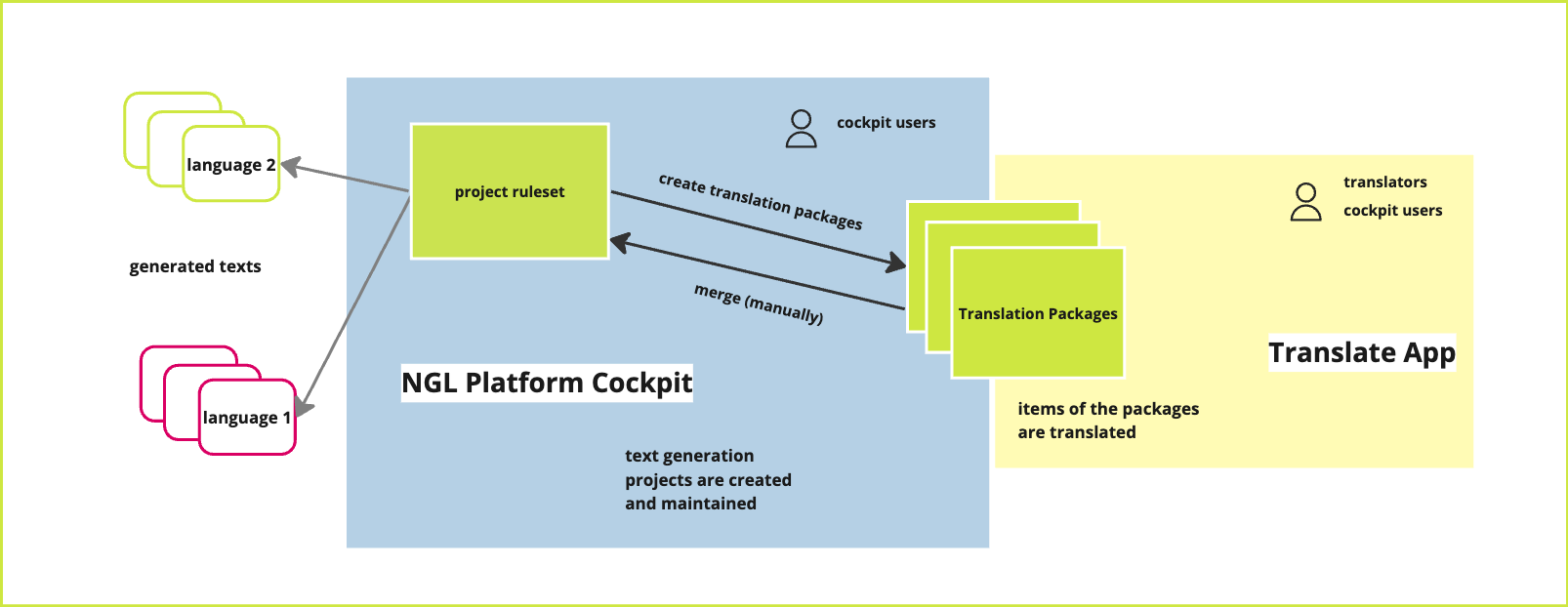
Initiating the Translation Process in the AX Cockpit
Setup your team
When the feature Translation Packages has been activated, there is a new role available in the Cockpit team settings: translator
- A translator can only access the Translate App.
- They don't have access to any projects in the AX Cockpit and thus, can't see any of your projects or other cockpit features.
- They only have access to Translation Packages assigned to them.
You can invite translators to the team in Settings --> Manage Team. Later you can assign these translators to Translation Packages. You can also assign Translation Packages to any team member.
TIP
There is a Getting-Started tutorial in the Translate app documentation that helps translators learn the most important steps in the app
Create Translation Packages
You can initiate the translation process with Translation Packages in the Translate tab of the Composer area as soon as you consider the generation project and its ruleset are sufficiently completed in the source language.
To do this, you create Translation Packages that cover the translatable parts of the text generation project, i.e. statements with containers and branches, as well as the content of Phrase nodes, Lookup entries and, if necessary, Lexicon entries.
Conditions and logics from the Transform area or Stories are not shown to translators, because they do not need to be translated.
What can you do with Translation Packages?
- You can create multiple Translation Packages for a project, each of which reflects the state of the project when it was created.
- You can assign them to one or multiple translators
- You can archive Translation Packages.
Once created, Translation Packages are automatically displayed on the dashboards of assigned translators.
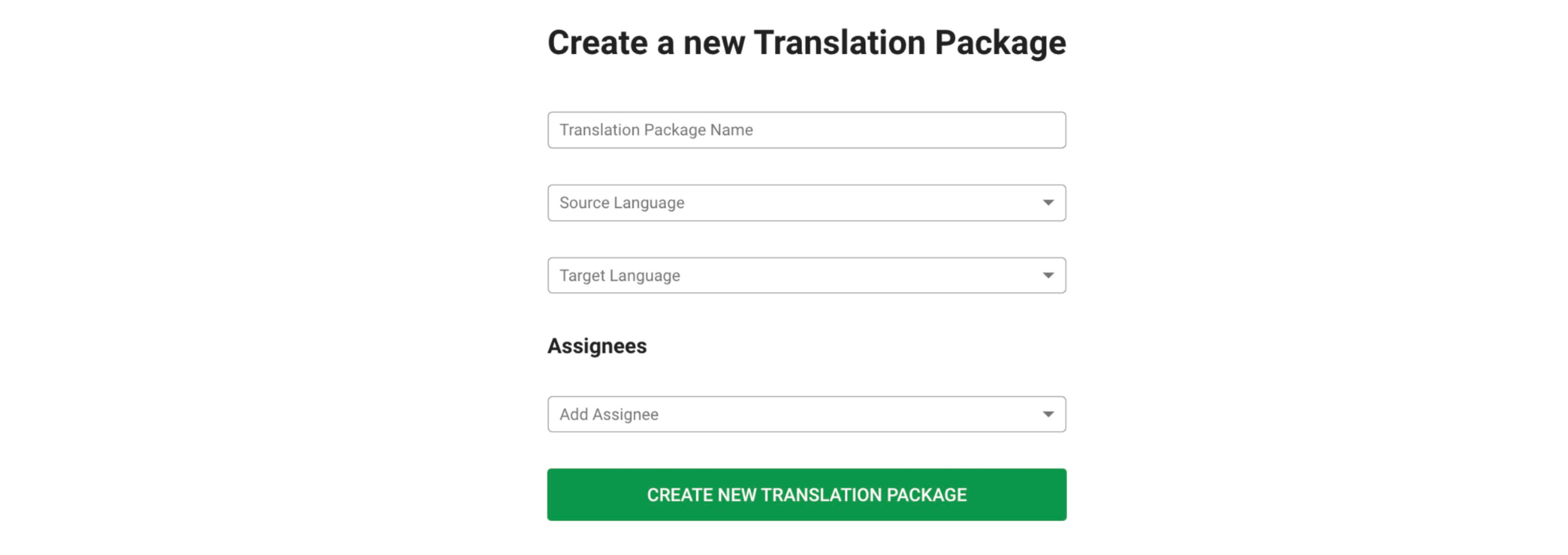
Translation packages have a name, a source language, a target language, and zero or more assignees.
Translation Items
Translation Packages contain a list of items that can be translated individually:
- Statement with Branches and Containers: Each statement forms a translation unit, while the structure of the branches is preserved and also included.
- Phrase: If you have used Phrase nodes in your project to ensure grammatical correctness, the contents of the nodes are sent to the translator as translation items.
- Lookup Table Entry: Lookup tables play an important role in the translation of text generation projects, as they are often used to translate data content. However, they can also contain other linguistic content that needs to be translated. Special role: (4. Lexicon Entry): Lexicon entries have a special role within the translation items, because they are not set up while creating the Translate Packages in the AX Cockpbut can be created only it often turns out only during or after translation that a Lexicon Entry is needed for a certain word. Therefore, some of the Lexicon Entries are not created immediately in the Composer, but only in the Translation App. -->
Your part in managing translation on the Translation App and the Review Process
Communication with translators should happen outside the tool. We only provide the comment function for reviewing single translation items.
While working on the translation items translators can use the submit button to mark the item as completed or the blocked button to indicate possible problems or ambiguities. You can mark these items "unblocked" after checking and solving the problem.
As soon as an item has a submit state you can start the review process. From then on, the processing of the items is locked for the translator while you are reviewing them.
This is the happy path of the workflow between AX Cockpit users and translators. For more details about the workflow in the Translate App see the chapter Translation Item States in the Translate App Documentation.
Review and Merge Translation Packages
The review takes place in the Translate tab, where you can individually check the items of Translation Packages. As a result, you can either return the items with a comment to the translator (reject) and request changes or accept the translations and merge the items back into the Cockpit project.
TIP
The review view is the only place where you can edit the translated items of the translators.
To facilitate reviewing translation items, the view is split in two: The right panel shows the content as it **would be rendered when merged into the project; and on the left, there are more views you can choose for comparison:
- Project level: you can see the current status of the corresponding statement in the project - both in the source and target language. If this statement has not been translated into the target language yet, the tab is empty. As soon as you merge the current version of the translated item, it will appear in this tab.
- Translation Packages level: In this tab the current state of Translation Package is displayed.
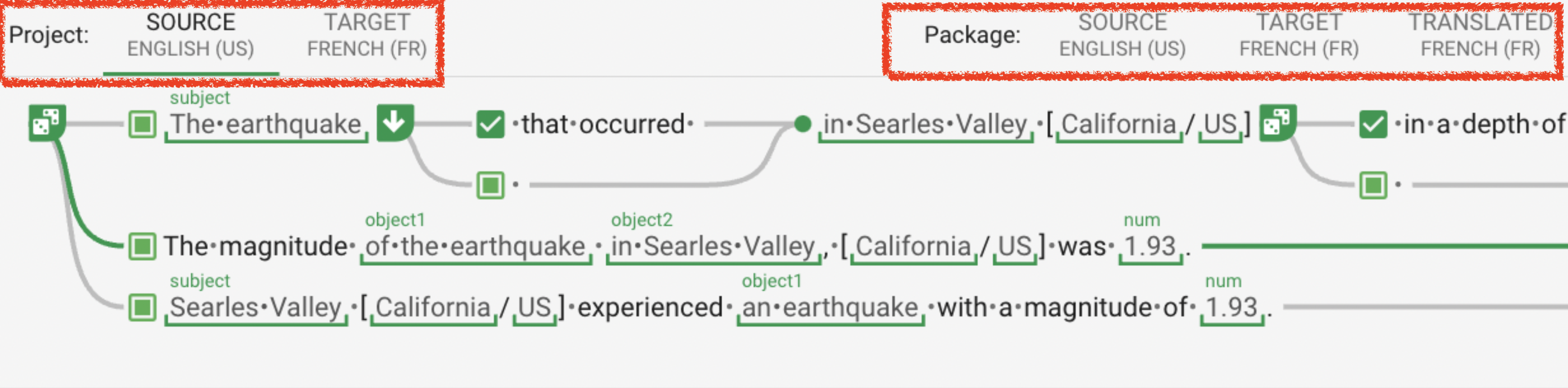
A Translate Package is finished when all items are merged. The translation is then part of the project – You can see the newly translated project when you change the preview language. – and you can continue working on the project.
Customize Translation Packages
Automating the process of creating Translation Packages means that you don't need to select individual elements to translate: All required elements are automatically included in the packages.
However, you can also customize Translation packages. The two modes of customization are explained below.
Choosing "Only updated content"
While the default way of creating a Translation Package includes all items to be translated, the mode Only updated content allows to omit items that have already been translated.
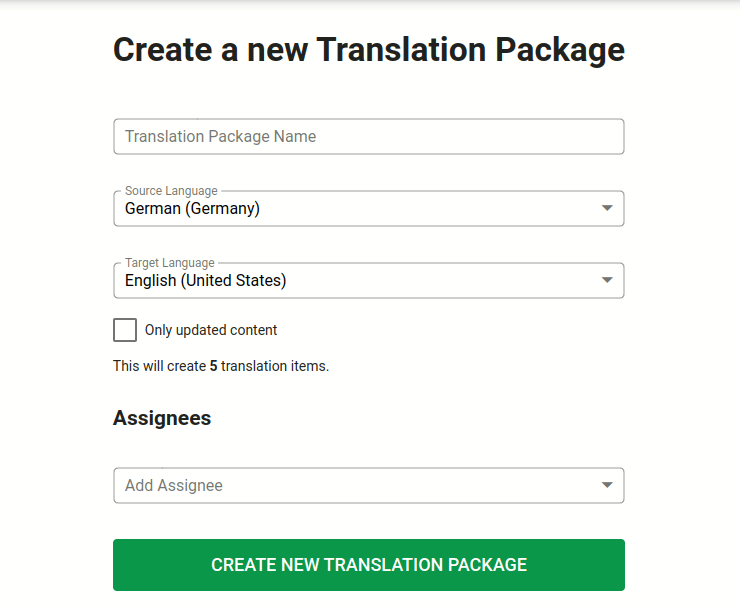
This feature is useful in case changes have been made to the source project during and after a translation happened.
And since the work has been continued in the source language, this changeset now needs to be translated as well. When creating a Translation Package with this function, the minimum number of items to be output to the translators is automatically selected, ensuring that items that have not been changed are not re-translated.
| Situation | Selected by default mode | Selected by update mode |
|---|---|---|
| No content in source language | ✖ | ✖ |
| No content in target language | ✔ | ✔ |
| Source content newer than target | ✔ | ✔ |
| Target content newer than source | ✔ | ✖ |
| No change to either | ✔ | ✖ |
Deleting items manually
The second way to customize Translation Packages is to remove items. This could be, for example, to exclude certain Lookup tables from the translation because they are not needed in the target languages. Some localisations may have text parts used for one language but not the other, for example, a legal disclaimer that is only required for the US. For this, you can manually remove items. But you cannot add manually items.
 For the special case of lookup tables, there is also an option to delete all items of the table at once
For the special case of lookup tables, there is also an option to delete all items of the table at once
WARNING
Items can only be deleted if they have not been started. Otherwise, the translator's work and comments will be destroyed. The suggested way of working is to create the package first, make changes as needed, and then assign translators.
What do you want to do next?
Want to get started right away? Log in
Do you want to learn more about managing multilingual projects? Go to the Guide "Multilingual Projects on the NLG Platform"
