How to Improve Your Platform Performance
When a project grows, some customers find that the platform feels slower than it did in the beginning.
Should you experience the platform getting slower or less responsive, while we are always happy to help via our support, here are some steps you can take on your own to try to speed things up again.
Cleaning up the Project
A project without unnecessary content is quicker to load and to display.
Number of Test Objects
Test Objects are always transferred alongside the project data. Depending on their size, they may have a huge impact on the amount of data that needs to be transferred (and stored in memory) when loading the project.
TIP
Diligently review if test objects are not needed anymore, because they are old, or you are currently working on different part of your project, and delete them. Please refer to this guide on how to manage test objects.
Number of Nodes
A huge number of nodes can also be bad for response time. Especially lookup tables, which create nodes that are invisible, can have a significant impact.
TIP
Keep your Transform area as clean as possible. Remove unnecessary or unused nodes and especially check lookup tables.
Hide Stuff you Don't Need at the Moment!
A huge number of statements, combined with a lot of branches with a lot of containers takes time to be displayed completely in your browser.
TIP
Recommendation: By collapsing the statements in the WRITE section, this rendering time can be greatly reduced. With Branches, the Statements tend to get rather long and can take a huge amount of room in your browser. You can now collapse them individually.
This will help you save time scrolling around and make you stop losing track of where you are. Collapsed / expanded Statements will even stay that way when you leave the Write View in your browser and return later!
Collapse your statements from this: 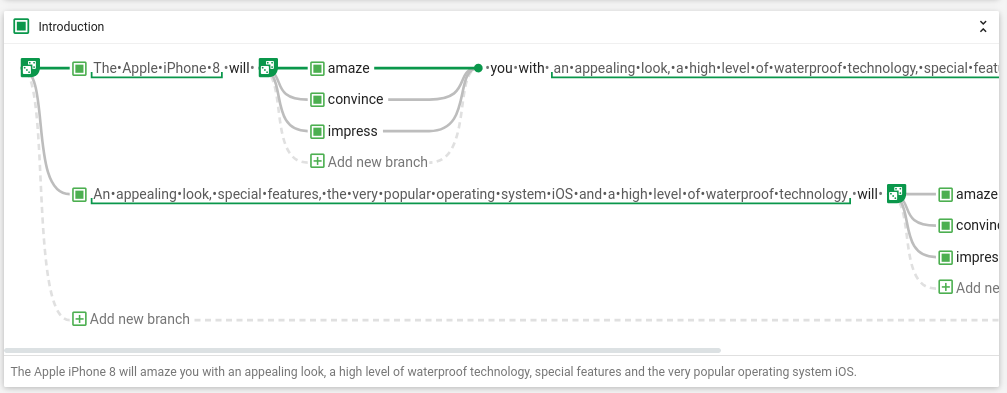 to this:
to this: 
There is also the option to collapse or expand them all at once at the top:
In the same way, moving nodes to subgraphs in the Transform section also reduces the time the graph needs to be displayed, and by that improves responsiveness.
Your Computer
You can also help performance by making sure your own system performs well in the first place.
Your Browser
- Is your browser up-to-date? Chrome or Firefox work best for AX.
- Are there a lot of open browser tabs? The number of open tabs (not only AX!) can overwhelm your system. Try to keep this at a minimum.
- Do you run a lot of browser plugins? Browser plugins can have a huge impact on your performance. Refer to this article on performance impact of plugins for a list of the worst culprits. Be particularly careful with password managers or extensions that scan the content of every page like Ghostery, or Grammarly. You can test the impact of your plugins by opening AX Semantics in the private browsing mode of your browser, as that usually disables plugins too.
Your Internet Connection
Is your internet connection reliable and fast? You can check that on sites like www.speedtest.net.
Your Hardware
Is your computer up to the task? We recommend using AX Semantics on equipment that is able to handle large online applications. Helpful for that are reasonably modern CPUs, and depending on the amount of tabs you want to open in your browser, at least 4GB to 8GB of RAM.
Conclusion
The above tips aim to help you eliminate the most common reasons for lacking performance.
If you can not achieve a satisfactory level of speed and responsiveness even after applying these tips, please contact our support - we want to help you!
