Explain variables – Enhance your data research with GPT
For writer teams and content managers in E-Commerce who need to familiarize themselves with new product categories, researching the minute details of every product attribute can be quite time consuming. Our Explain variables feature supports you in building domain expertise of your topic research.
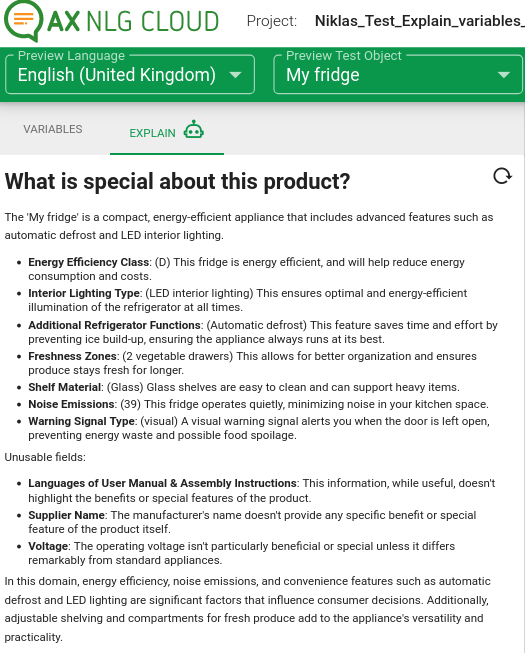
GPT supports you to get from Data Values to Customer Benefits
By presenting a solution to the time-consuming nature of data research for E-Commerce content creation, our new feature Explain Variables streamlines the process for writers.
The Explain Variables tool, located in the variable panel, assists in the selection of product attributes most important for a buying decision when starting a new project. Relevant variables are sent to GPT for an explanation of data values, along with an interpretation from the perspective of a potential customer interested in that specific product category.
This feature addresses two key areas:
- Identifying key features to write about.
- Determining what to emphasize or conclude based on field values for informed buying decisions.
Have your product insigths at hand during work on your rule set
The Variable view on the left-hand side is now divided into two tabs. The "Variables" tab contains the usual variables and suggested variables info and the new "Explain" tab contains insights into the available product information.
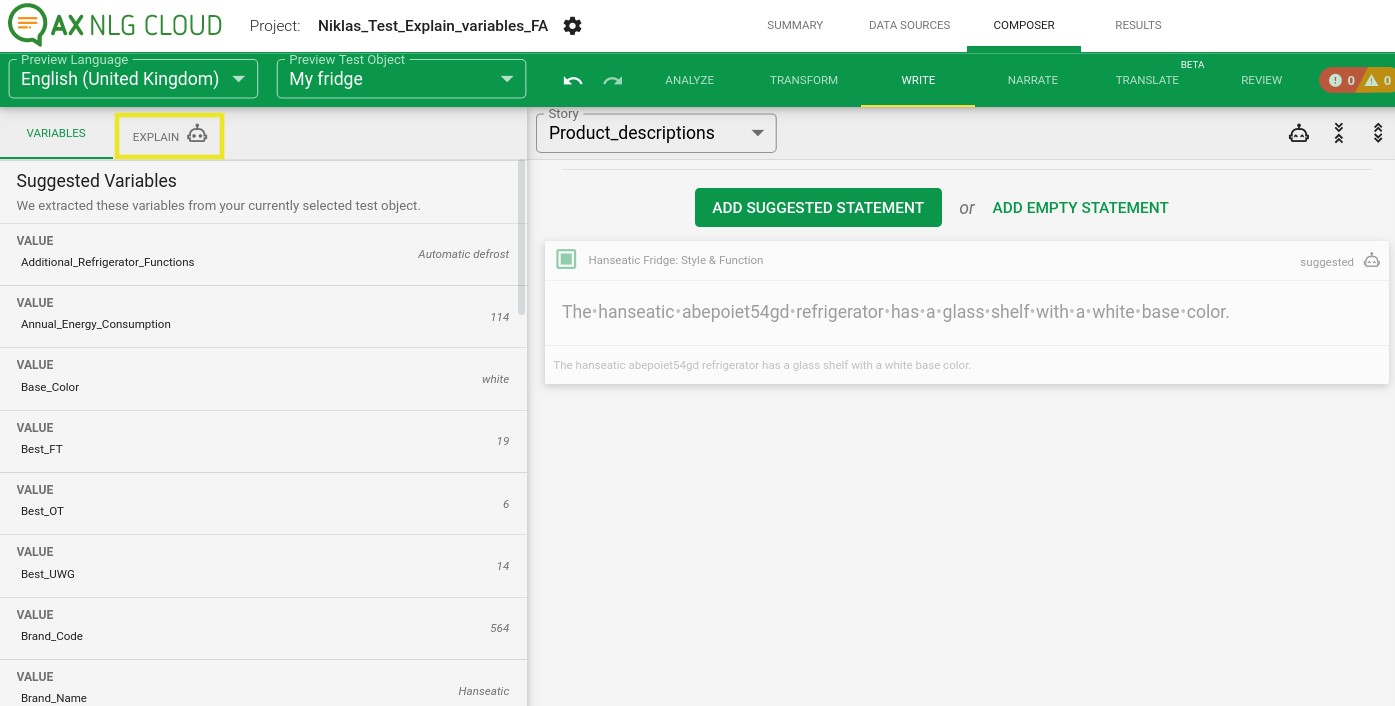 (click image to enlarge)
(click image to enlarge)
If you switch to the "Explain" tab, test object data and a pre-designed prompt are send to the GPT AI. After a brief period (couple of seconds until GPT is fired up) the results begin to appear on the left side.
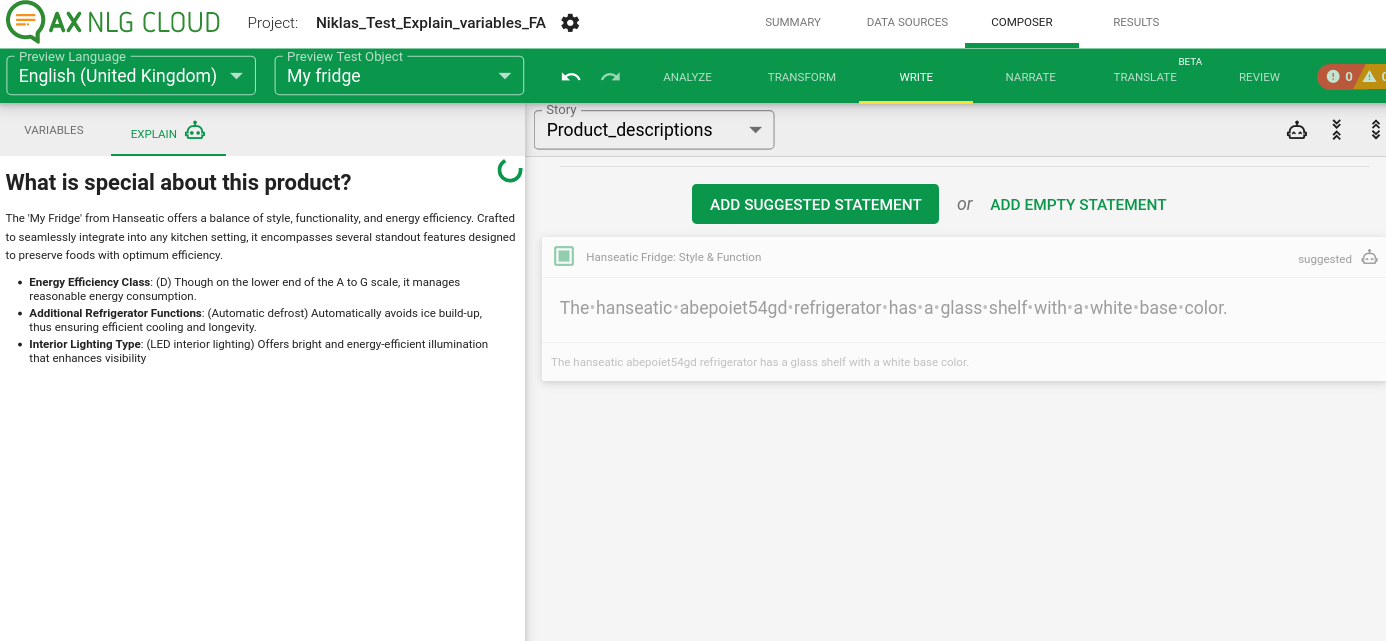
The output serves as a quick reference guide, enabling you to efficiently retrieve and incorporate essential details into your content. This not only speeds up the writing process but also helps in avoiding the omission of critical information.
How to use the feature?
The feature is activated in the advanced settings in your profile and can then be used in all your projects where GPT features are permitted.


Once activated the feature can then be found in your writer as a part of the variable panel on the left side:

It is primarily meant to be as input for your data field values, but can also be used to inspire wording and phrasing. That part will be focus of some more optimizations.
How to activate Explain Variables
The feature can now be activated in your accounts advanced settings. Feel free to try it out with your own data to determine, how useful the responses are for your specific topic, industry and use case.
WARNING
If your projects are relying on sensitive, internal data you can opt-out of all GPT features in your project settings:
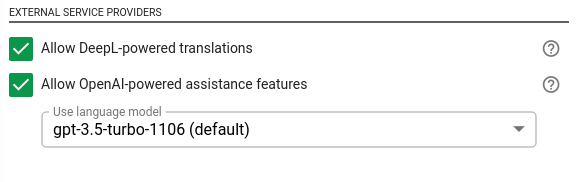
The explain variables feature utilizes one of your test objects to send to GPT as a basis for the resulting explanations. If you are working with test data or are generating online content anyway, that is fine. We advise against utilizing sensitive, internal data as test objects for your rule sets.
Send us your Feedback!
We're continuously improving our ML-powered suggestions, and getting feedback from you helps us a lot to provide better results. Let us know via our support chat or your customer success agent how the feature could be improved to better assist your writing work. We're looking forward to your feedback!

 Paz Huete-Iglesias
Paz Huete-Iglesias Peter Schmitt
Peter Schmitt Alexandra Waldleitner
Alexandra Waldleitner Vitaliia Voronik
Vitaliia Voronik Danijela Weissgraeber
Danijela Weissgraeber Andreas Zeitler
Andreas Zeitler