Advanced Shortening: Control the Text Length on Statement Level
In some cases, there are strict restrictions on text length, such as SEO titles or some headlines. Certain character counts may not be exceeded.
With the new Advanced Shortening, you can now set the maximum number of characters for both Statements and Branchings. As a result, you have more control over the length of individual sections of text, as well as the overall length of the text.
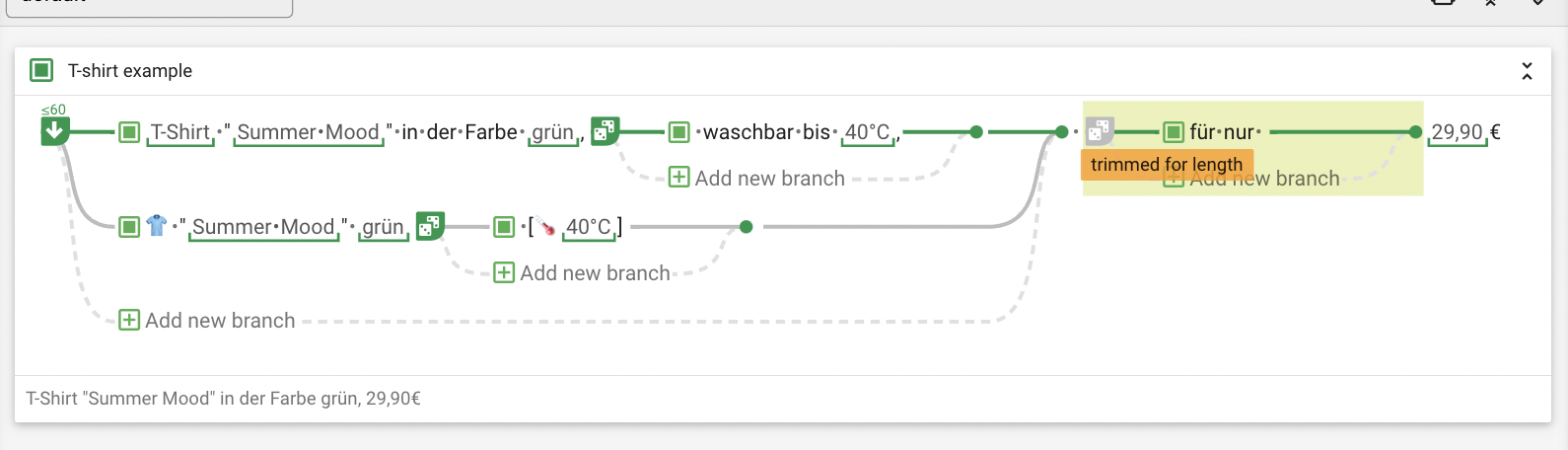 By setting a specific number of characters for a branching, you can precisely define the length of text sections.
By setting a specific number of characters for a branching, you can precisely define the length of text sections.
Defining the length of a text or part of a text is not easy for dynamic texts, such as generated texts. This is because many factors are involved in determining the text length. These are Containers with values that vary in the number of characters, triggers that turn certain Statements and Branches on or off, and variance methods such as Branches with different phrasing for certain facts.
We now provide ways to control text length at Branch and Statement level by enabling you to set the maximum character number at each Branch or Statement.
How to Use Advanced Shortening?
Previously it was possible to set an upper limit for the text length in the Collections for the entire text project. This was done by omitting statements with the not obligatory setting. But to control individual passages, you often need more granular options for settings. This is exactly what Advanced Shortening now offers. With these features, you can achieve length restrictions in two different ways:
1. Statement Shortening
You set the maximum number of characters in the Statement to make sure that a Statement that is longer than this number will not be rendered.
- If the limit is exceeded and you have created the Statement without optional Branches, you will receive an error message.
- You can also split the statement into Branches and set one or more of the Branches as optional. This way the optional Branches will be skipped from right to left until the number of characters is below the set level.
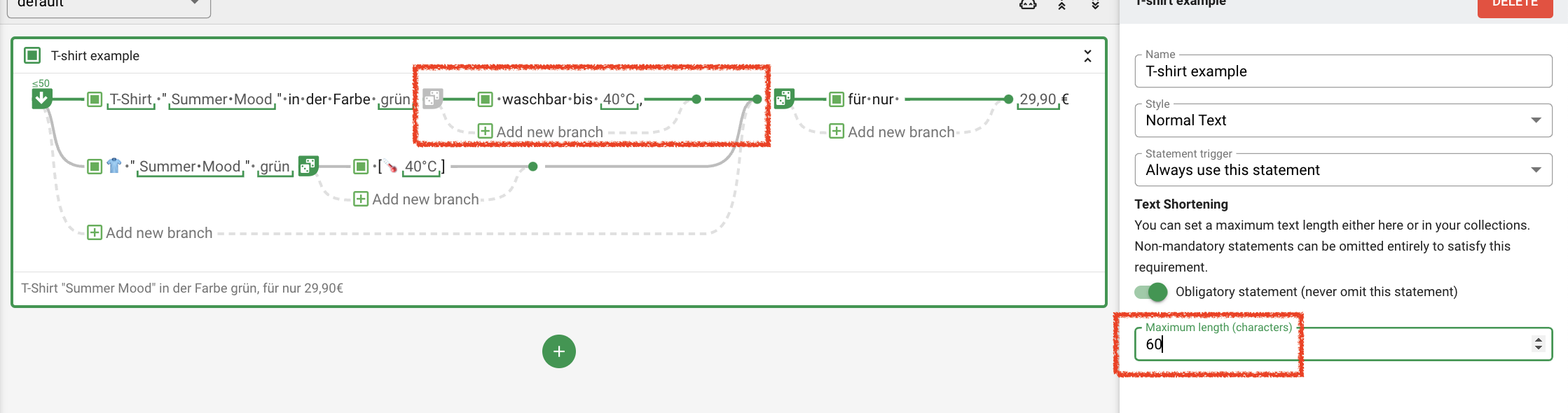 Partial text shortening configurable per statement: optional branching "waschbar bis 40°C" has been removed to make the length requirement
Partial text shortening configurable per statement: optional branching "waschbar bis 40°C" has been removed to make the length requirement
2. Branching Shortening
Length can also be configured in the same way per Branching.
- If the number of characters of a Branch is exceeded, the next Branch of this Branching is rendered.
- As with the Statement, you can also add optional Branchings within the branch to specify the parts that may be omitted.
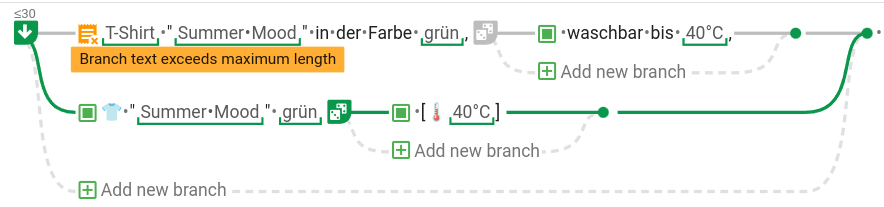 Branchings will switch to the next branch if the length requirement can not be reached.
Branchings will switch to the next branch if the length requirement can not be reached.
If you have any questions about Advanced Shortening, please get in touch with your CS Agent.
How to Enable the Shortening Feature?
You can turn on the Advanced Shortening feature in the Project Settings > Feature Previews. Attention, it cannot be switched off again.
